Frequently asked questions and early problem notification regarding the UUCP/TCP/IP to MS-Mail/Exchange/Pop3/SMTP/News gateway Spinmail®. Last updated 22 October 2003
What's Spinmail's Year 2000 Status?
Using Spinmail with Wingate
How do I configure Sendmail to forward all mail to one pop3
mailbox for Spinmail's smartmail box
How do I become a dealer
Spindial freezes
Adding Internet address's to MS-Mail address books
Spinmail reports it can't log on to MS-Mail
How can I run Spinmail as a Service under Win NT
Can I add more licenses later?
My Pop3 client says my password is wrong
Spinmail V2 reports an error opening
pslib2.dll when activating Pop3 Server
Eudora and Pegasus Clients report
RSET Command Not Supported
How can I have a dynamic IP address for my ISP and a Static
address for the Spinmail SMTP/POP3 Server
Do I need an MS-Mail Post office to run Spinmail?
Running the DOS Poll event
Checking your comms software setup.
How Can I run my existing UUCP comms software
Notepad reports it can't find static.txt and other control files
How can I run Spinmail in the background
Spinmail is not sending mail to users
Send Email to the Author
Becoming a dealer is pretty straight forward. The only restriction is that you may not sell Spinmail for more than the published price. What you charge for consultation, installation is up to you.
Are there dealer discounts?
Yes, in that you may buy 100 users at the 100 user price, but can split them into 2 50 users sets and get the difference in costs. OR you may purchase one Server license and purchase future copies of Spinmail at the $12 per seat rate. Additional Server copies are subject to a 25% discount.
How do I get on the dealer page
By buying 2 or more copies of Spinmail.
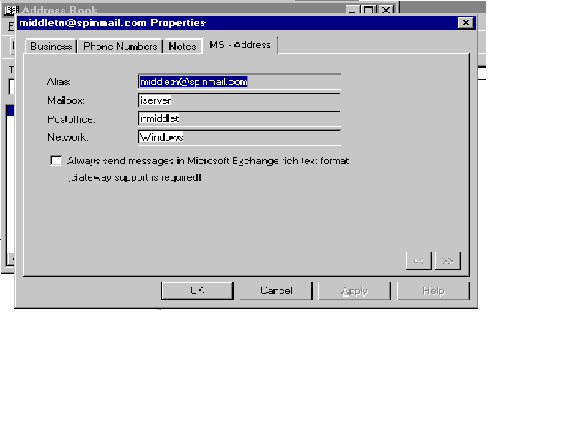
The above shows how to add internet address's to your personal address book. Note the
E-Mail Address entry. It seems you need to add the windows/ Then the name of the post
office, then the email id of the account Spinmail uses on the post office. Depending on
your version of MS-Mail, you may or may not have the E-Mail Type field.
When Spinmail tries to log on to MS-Mail, you get an error saying that your logon credentials do not match your current logon. This is because the logon ID is stored in the system registry for the account you are using. You need to reset this. Go into the system registry in the local user section, got to software, Microsoft, mail. Got to Microsoft mail. Change the logon entry to the one you have assigned to Spinmail. Restart Spinmail and it should now be able to logon.
Yes, you can buy an initial number of seats now and add more later. You simply pay for the extra number of seats you want.
There is a bug in 2.05 that does not show the Pop3 account name and password in the user setup if using UUCP as the transport to your ISP. You have 2 solutions, apply the 2.06 patch (go to download link) or change the client type in the system config screen to POP3/SMTP only. You can then update the user information and then put the client type back to Spimple/SMTP/POP3 when you are done.
In a word no. Spinmail only needs it's own MS-Mail box so it will run on systems with multiple Post offices or just the basic one that comes with WFW.
I can't get the system to poll my host
When a Poll event is activated by the Spinmail Server, Spinmail attempts to execute the Poll.Pif file. The Pif file is configured to close when the program completes. If there is an error in your configuration, the comms software will terminate and close the window immediately. You won't have a chance to see what was wrong. The following steps may enable you to find out what's wrong.
If you are using the UUCICO software for UUCP communications that was distributed with Spinmail you need to check a few items. If you excepted to default spool directory (System configuration menu) Spinmail will have created various UUCP configuration files in this directory. One of these files is called STATIC. Check in your Autoexec.bat file for the following SET FXUUCP=C:\Spool\STATIC where c:\spool is the directory specified
Open a DOS box, go to the spool directory, type the following : UUCICO -S all
Does the system now poll the Host. If not, there is something wrong with your UUCP setup, check the manuals in the .Zip archive for information on how to configure the UUCICO software.
If the system polls the host OK, make sure that the Poll.Pif file is in the Spinmail application directory and that there is ONLY ONE copy. If you are running Win 3.1 check the settings of the Poll.pif file and make sure that the path to UUCICO is correct.
Simple, just edit the poll.pif to run your existing software, make sure that Spinmail knows where the incoming/outgoing files will be placed.
Under Windows 3.1, notepad expects a .txt file if there is no extension. None of the UUCP control files have extensions, so this will cause a problem. The solution is to use the text based editor (edit.com) instead of notepad. Go to the system configuration screen and change the Test Editor field from Notepad.exe to Edit.com. (Note** it's .COM and not .EXE !)
Simply minimize the application once the server had started. Under Windows 95, you will also need to modify the poll.pif file. Launch Windows explorer, highlight the file and right click, select Properties. Click on the Program tab and change the RUN state to minimized.
Spinmail will have an option in the next release, not only to run in the background under all 3 platforms, but also 'Auto start' from the startup group.
Spinmail 1.103 is now available.
First thing to check is in the user maint. area. Does the user have the post Email flag checked ? If not, Spinmail will not post any messages to the users MS-Mail box. Don't worry just check this and on the next import, Spinmail will send any messages remaining in the Spinmail database. Final test is to log on as the user who isn't getting their mail. The user id would be their Internet ID and the Password would be password unless you've changed it. Go to Email and look in the inbox, if the mail isn't there then Spinmail never got it. If it is there check the mail.log file in the Spinmail Dir. For any errors. If that fails, set the loglevel in the Spinmail.ini file to 3. Note the log will grow pretty quickly. Do another import and see what the log reports.
Another reported problem is where your ISP is using bang address's and or adding a extra space at the end of an Internet address. These issues have been addressed in the 1.3 UUCP update.
If you are having problems with mail being bounced, try upgrading to the latest
version.
OK we goofed. If you are running the POP3 server and using UUCP as the transport, we
forgot to tell the installer to put the Spinmail winsock stub in. Simply click here to download the dll and place it in the
windows\system dir
This problem was reported and is fixed in v2.02
This is a little difficult if you are using dialup to your ISP. We are told that Trumpet's winsock and most other TCP/IP stacks support one or the other, but not both. The TCP/IP stack within Windows 95 does support this, BUT there is no auto dialer. So unless you have a permanent connection, you would have to manually dial to send/receive mail from your ISP. To that end we have implemented 'SpinDial' Which is an integrated auto dialer within Spinmail which makes use of the RAS facilities embedded in Win95 and NT.
Please see an excellent article
by Peter Huppertz on this issue. In addition, you can visit his page on Spinmail and his faq
Check that the dial up networking name is not longer than 20 characters, otherwise the
phone book name will be truncated. The spin dial dialogue box will stay at the
initializing state.
What you will need to do is first modify sendmail.cf to deal with two databases in the /etc directory that will handle the aliasing.
add these two lines to sendmail.cf
Kvirtualhosts btree /etc/virtualhosts.db
Kvirtualmasqs btree /etc/virtualmasqs.db
add this rule set for the return mail masq
S40
R$* < @ $* > $* $@ $1 < @ $2 > $3 already fully qualified
#bc instead of automatically using $M, lookup masquerade in virtualmasqs
R$* $: $(virtualmasqs $1 $: $1 @ $M $)
#bcR$* $: $1 @ $M add local qualification
R$* @ $: $1 @ $j if $M not defined
add this rule set for the virtual hosts
S98
################################
# sendmail for virtual domains #
################################
R$+ < @ $+ . > $: $1 < @ $2 > .
R$+ < @ $+ > $* $: $(virtualhosts $1@$2 $: $1 < @ $2 > $3 $)
R$+ < @ $+ > $* $: $(virtualhosts $2 $: $1 < @ $2 > $3 $)
R$+ < @ $* > . $: $1 < @ $2 . >
for inbound mail:
create /etc/virtualhosts with your text editor, there can be as many lines as you want for each virtual host.
virtdomain.com john@mydomain.com (all mail goes to john)
sam@virtdomain.com sam@mydomain.com
webmaster@virtdomain.com bob@other.domain.com (forward mail to third system)
create the database virtualhosts.db from virtualhosts with the makemap
command (makemap comes with sendmail)
makemap btree virtualhosts.db <virtualhosts
for outbound mail (they need an account on your system)
create /etc/virtualmasqs (if you use PINE do this in setup)
nik nik@virtdomain.com
gina gina@virtdomain.com
fred fred@virtdomain.com
create the database virtualmasqs.db from virtualmasqs with the makemap
command
makemap btree virtualmasqs.db <virtualmasqs
****************************************
EACH TIME YOU ADD ANOTHER VIRTUAL DOMAIN
****************************************
(this is from part of the instructions I give sysop's on our system)
5. Add Cw line in /etc/sendmail.cf
Cw new.domain.com
6. Add alias to /etc/virtualhosts
webmaster@new.domain.com account@real.domain
run command:
makemap btree virtualhosts.db < virtualhosts
7. if they have an account on our machine and want mail to look like it is coming from their domain.
add alias to /etc/virtualmasqs
username anyname@new.domain.com
run command:
makemap btree virtualmasqs.db < virtualmasqs
8. restart sendmail
get the pid with
ps -aux | grep sendmail
run command:
kill -HUP sendmail.pid
Many thanks to Mark Rowe for sharing this information
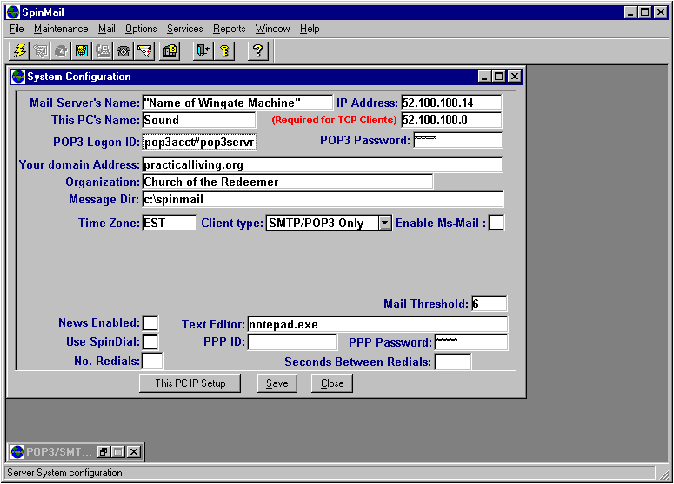
In SpinMail "System Configuration the three important items to note are:
Here's what the WinGate help file has to say:
Your POP3 server becomes the WinGate machine (e.g. "wingate"), and your POP3 username becomes the following:
POP3 username + delimiter + POP3 server.
For example, if I was using Netscape, MS Mail, or Pegasus mail, my POP username would become
adrien#iconz.co.nz
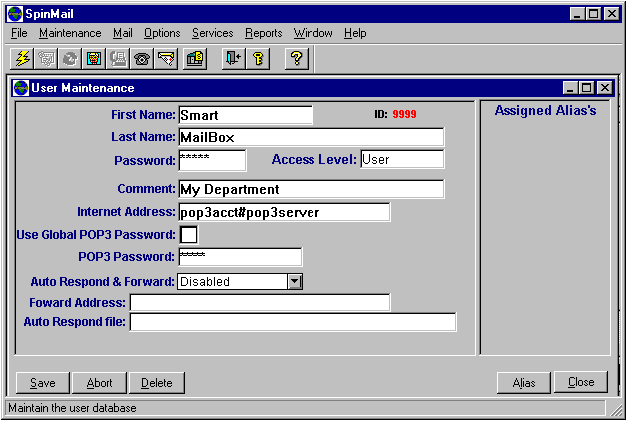
There's just one thing to note in the "User Maintenance" dialog for the "Smart MailBox":
Just like the "POP3 Logon ID:" in the "System Configuration" dialog, the "Internet Address:" becomes your regular account name followed by a "delimiter" (you can specify what you want to use in WinGate but the default is "#") followed by the name of your ISP's POP3 server (E.g. nikmiddleton#pop3.yourisp.com). Note: Your "POP3 Password:" stays the same as it would in a "regular" Spinmail configuration.
WinGate screen shots for "special settings" follow… You can go with
"default" settings for the rest… but, read the WinGate help file first (you
might have a "special circumstance")!
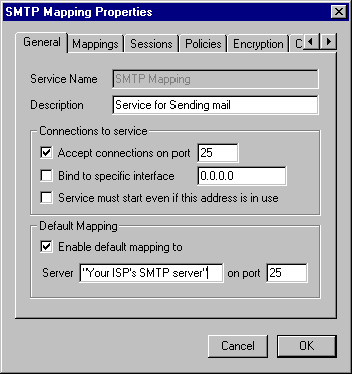
In the "General" tab of the "SMTP Mapping Properties" dialog enter the name of your ISP's SMTP server (E.g. smtp.yourisp.com).
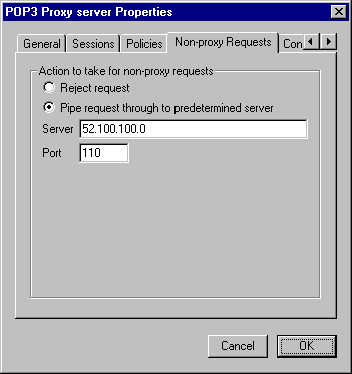
In the "Non-proxy Requests" tab of the "POP3 Proxy Server Properties" dialog select "Pipe request through to predetermined server". Enter the IP address of the SpinMail machine in the "Server" box.
Except for the basic configuration of WinGate (which is explained in detail in the
WinGate help file) this should be enough information to help you make an effective
"Spin/Win" connection! (Or, should we say SpinGate?!)